Get a reminder when The 2019 Digital Wellbeing Calendar is unveiled
Ho ho ho! You're almost subscribed, please check your inbox for a confirmation email.





























In 2018, YouTube is home to some of the world’s most creative creators. The breadth of ideas hosted on the platform is vast, indulging any curiosity in an informative and entertaining way.
Started in 2005, YouTube has become the 2nd most visited website and the 2nd most used search engine. It has over 1.9 billion monthly active users that watch over 1 billion hours of content daily (that’s over 100,000 years each day).
YouTube’s ad model is fairly traditional: they are paid for showing you ads. The longer they hold your attention the more money they make. With this in mind, it’s no surprise the tactics they adopt to keep you fixated.
Follow these strategies to regain control of YouTube and avoid binging.
Many video streaming platforms autoplay a new video after your current video finishes, YouTube is no different. Keeping this feature active gives the platform permission to play a related video it believes will keep you locked in. It’s literally easier for you to keep watching than for you to do anything else.
To turn autoplay off on the Youtube app…
To turn autoplay off on Youtube.com
As part of Google’s Digital Wellbeing initiatives, Youtube has introduced a couple interesting features.
Firstly, you can monitor the amount of time watching videos. Whilst this doesn’t include browsing time, it gives you a sense of how much time you are spending in app. We still recommend using a more comprehensive time tracking app.
Secondly, you choose to have a reminder when you think you’re spending too long in the app. This will notify you when you’ve hit your limit. You can then choose what to do.
To access both these features
Based on your previous search and watched video history, YouTube can make a pretty good guess about content you’d like to watch encouraging you to stay in app.
To turn off search and watch history on the YouTube app…
You’ll also be able to easily clear your watch and search history here.
To turn off search and watch history on YouTube.com
When new videos are published, YouTube wants us to know. Don’t allow them the opportunity to hijack our attention and pull us back onto their platform. Disable notifications so you use YouTube on your terms, not theirs.
To turn off notifications on the YouTube app…
To turn off notifications on YouTube.com
Those pesky ads on the adverts ensure that the video creators get paid but if you wish to watch a 3-minute video and have to sit through a 30-second advert the video better be good.
Popular ad blockers available on desktop and mobile devices skip these adverts. See our strategies for desktop ad blockers and mobile ad blockers.
Alternatively sign up for Youtube Premium (if available in your country) which will remove ads from your experience.
All popular desktop browsers have Incognito mode (private browsing mode) which prevents websites identifying a user. The YouTube app also has this feature built in. By using incognito mode YouTube is less able to show you really addictive, personalised content. Their recommended videos will be less relevant to you. If you’re regularly tapping on recommended video after recommended video, try starting your session in Incognito mode.
If after following these strategies you’re still not happy with the amount of time you spend viewing YouTube videos, consider setting a screen time budget and installing an app blocker to keep you honest.
See our strategies for limiting screen time.
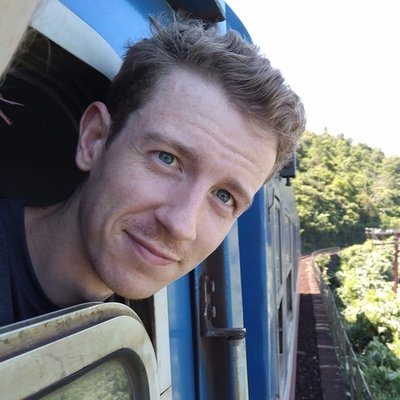
Today's article was written by Fraser Deans. Fraser is a Digital Product Designer and founder of The Wholesome Technology Company, focused on practicing and spreading ideas for living well with technology.






























Ho ho ho! You're almost subscribed, please check your inbox for a confirmation email.