Get a reminder when The 2019 Digital Wellbeing Calendar is unveiled
Ho ho ho! You're almost subscribed, please check your inbox for a confirmation email.





























You bought a smartphone for your convenience, noone elses.
Messaging apps, like WhatsApp and Facebook Messenger, change that dynamic. When not kept in check these apps put you in a reactive state at the mercy of your contacts. Whether that be your boss, family or friends you feel compelled to stop what you’re doing to give them a quick response.
Follow these simple strategies for staying in control of your WhatsApp conversations.
Read receipts are known to keep us in the app longer. If a sent message is quickly received and seen, you’ll expect a quick response. You’ll wait around instead of putting down your smartphone and enjoying the present moment. Read receipts induce anxiety (‘what is this person doing instead of giving me a response’) and potentially depressive moods. We recommend turning off read receipts for a calmer messaging experience.
To turn off read receipts…
WhatsApp’s ‘Last seen’ feature shows when people you are conversing with were last seen. On paper it’s useful: see when a person was last engaged with the app so you can set your own expectations for a response. However, in reality it means hanging around when someone was ‘Last seen minutes ago’ or ‘Online now’. Sending a message to later see someone is online without responding can lead to anxiety with the app.
To turn off read receipts…
WhatsApp has a couple levels of notifications. You can either set system wide defaults for one-to-one conversations and group conversations OR you can mute notifications from a particularly noisy conversation.
To turn off notifications system wide…
Muting notifications for a period is particularly useful when a group conversation gets out of control and you want to step away.
To turn off notifications on a conversation level…
These strategies can also be adopted on other messaging apps. We hope you find these strategies useful to improve your WhatsApp experience.
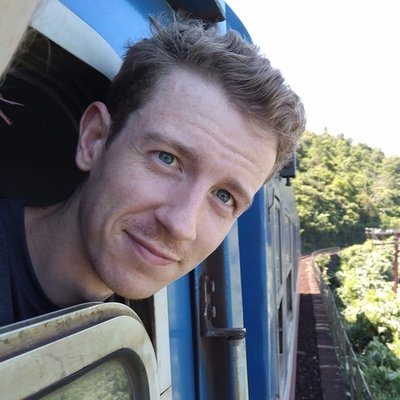
Today's article was written by Fraser Deans. Fraser is a Digital Product Designer and founder of The Wholesome Technology Company, focused on practicing and spreading ideas for living well with technology.






























Ho ho ho! You're almost subscribed, please check your inbox for a confirmation email.