Get a reminder when The 2019 Digital Wellbeing Calendar is unveiled
Ho ho ho! You're almost subscribed, please check your inbox for a confirmation email.





























Twitter, the stream of humanity’s consciousness, sees 6000 tweets a second from 326 million active Twitter users.
With Twitter, people connect across a flat, borderless plain. There is no hierarchy there. A fascinating idea, capturing the imagination of only a few people, can take hold and spread like wildfire across the network. It can start movements: unravelling governments and changing the fabric of societies. Apparently the pen is mightier than the sword, well the pen hasn’t met the hashtag yet.
Humanity’s consciousness isn’t all sunshine and rainbows. There be demons lurking in the shadows, or are those trolls? Twitter isn’t without it’s flaws. The network can be used irresponsibly as a platform for hate speech or excessive outrage. Whilst it’s makers are attempting to responsibly curb these negative attitudes there are proactive strategies you can adopt now for a positive Twitter experience.
One of the most beneficial and underutilised features for sound digital wellbeing on Twitter is the mute list. With the mute list, specify words or topics you don’t want to see in your feed and Twitter will hide all tweets containing these words.
For example, say you have no interest in politics so you don’t want to see tweets about Trump. Add ‘Trump’ to your mute list and all tweets about Trump will disappear from your timeline.
Follow optimistically, unfollow readily. Whilst Twitter is a powerful platform for sharing ideas, being ‘enlightened’ and ‘enlightening’ others, most times a tweet isn’t worth getting into an argument over.
If you feel another person is continually negatively affecting your Twitter experience, unfollow them. Should that not work, block their account and you’ll not hear from them again on the network.
The Twitter web user interface is full of distractions. “Here are people you should follow”. “Here are topics trending in your area”. “Here are your account stats”.
Refined Twitter removes those distractions leaving you with what you came for: the feed – the thoughts and ideas of the people you follow.
Refined Twitter is available on Chrome, Firefox and Opera.
Default Twitter show you several different types of notification that honestly feel a little tedious. Follow the steps below to prevent those distracting blinks, beeps and buzzes.
Turn off email notifications…
Turn off web notifications...
Turn off push notifications in your iOS or Android app…
We used to know what to expect when we accessed our social media feeds – a reverse chronological list of updates from the people we follow and befriend. But these days social media companies are gaming our feeds for maximum attention and screen time. Twitter is no exception.
Fortunately Twitter allows you to turn this off and revert to the predictable reverse chronological feed.
To turn off this feature…
You know the drill, as you scroll through your Twitter feed you come across a video, it starts playing and you’re sucked in. Deactivating video autoplay gives you back choice: whether to watch the video or not.
To turn off this feature…
If you send direct messages in Twitter you’ll see when the other person has read your message, they’ll also see when you’ve read theirs. These read receipts may seem useful, however they are a known tactic for keeping us in apps longer. If you see a message has been read quickly after sending it you’ll expect a quick response, so maybe you’ll wait a little while in case they respond. Turn read receipts off to stop hanging around and prevent anxiety.
To turn off this feature…
We hope you find these tactics useful for managing your Twitter. If you’ve enjoyed them, please share on Twitter so others may benefit too.
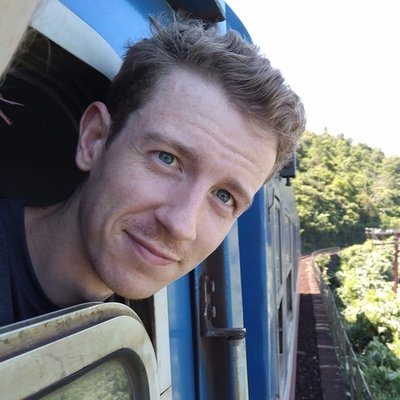
Today's article was written by Fraser Deans. Fraser is a Digital Product Designer and founder of The Wholesome Technology Company, focused on practicing and spreading ideas for living well with technology.






























Ho ho ho! You're almost subscribed, please check your inbox for a confirmation email.